Key Takeaways
Handyman app approval depends on strict compliance with Google Play policies; align early to reduce rejection risks.
Data safety and privacy disclosures must fully match in-app behavior to build user trust and pass review.
Limit permissions to what’s essential, explain sensitive ones clearly, and avoid overreach to improve approval chances.
Stable builds with zero crashes and optimized performance ensure a smoother Play Store approval process.
Truthful store listings with real screenshots and precise descriptions boost ASO and reviewer confidence.
Post-approval, focus on staged rollouts, fast bug fixes, and continuous updates to maintain app quality.
Connect with JPLoft for expert guidance; we handle compliance, fixes, and submissions to guarantee faster Play Store approval.
Launching a handyman app is exciting, but getting it approved on the Play Store can feel like navigating a maze.
The key is understanding Google’s strict app guidelines, which cover everything from content policies to data privacy and app functionality.
For entrepreneurs and investors, approval isn’t a formality; it’s risk control, faster time-to-revenue, and a cleaner path to scale.
Now, the question arises: “How to Get Your Handyman App Approved On The Play Store?”
Follow a proven path: ship a stable AAB, align Data Safety with your code and privacy policy, keep permissions lean (explain any sensitive ones), use real screenshots, test on devices, and submit with concise reviewer notes.
But, this isn’t it, there is more to it.
In this guide, you’ll get the exact steps, checklists, and fixes to avoid rejections, accelerate review, and protect ratings post-launch, so your budget fuels growth, not rework.
Understanding Google Play Store Policies
Before you upload your handyman app to the Play Store, it's essential to look for the policies. Learning about the Play Store policies can be effective in preventing rejections and suspensions.
On the other hand, when it comes to the users, you can ensure app safety, provide a secure platform, protect the user data, and further promote reliability and trust.
Let’s evaluate the Google Play Store policies to learn how you can launch the handyman app on the platform.
1. Developer Content Policy
Apps that encourage hate speech, violence, terrorism, harassment, or explicit content are not permitted by Google.
Apps that promote discrimination based on race, religion, gender, or orientation are prohibited. Even user-generated content in your app has to be moderated so that violations can be avoided.
2. Privacy and Data Use Policy
Every app that collects data, whether it’s location, contact details, camera access, or payment information, must clearly explain what’s collected, why it’s collected, and how it’s stored.
Implementing strong app security measures helps protect this data and ensures compliance with privacy standards.
When you are planning to publish your handyman app on the Play Store, you’re required to post a valid privacy policy URL in your store listing. Apps without it are usually rejected.
3. Functionality & User Experience
Google requires apps to be fully functional, stable, and free of bugs. Poor-quality builds, crash-on-launch apps, or incomplete "test apps" will fail review.
Apps must load rapidly, respond smoothly, and deliver obvious value to users rather than just being a clone of other apps.
4. Permissions & APIs
Ask only for the permissions that your app's core functionality requires.
Your handyman app may not require SMS access, so you shouldn't ask for it. Excessive permissions pose privacy threats and usually cause rejection.
As for using sensitive APIs (such as background location), you also need to explain their use at the time of submission. This is especially important when implementing Handyman API Integration, as a proper explanation ensures smooth approval and builds user trust.
5. Intellectual Property Policy
You cannot utilize copyrighted names, trademarks, or images without permission.
For instance, if you include logos of brands of tools or suppliers within your handyman app, you must have the legal rights to do so. Google swiftly removes apps violating IP.
6. Advertising & Monetization Policy
Advertisements within your app should be unobtrusive and clearly visible. Screen-hijacking pop-ups, masquerading ads that pretend to be system notifications, or unintentional clicks are unacceptable.
If you are going to make in-app purchases, subscriptions, or premium items available, all payments must be handled by Google Play Billing; external digital good payment gateways are prohibited.
7. Security & Malware Policy
Google Play Protect scans each app for malicious programming. If your APK includes malware, spyware, phishing scripts, or obfuscated code designed to deceive, your app will be banned.
Even libraries you include (SDKs, ad networks) need to be secure and compliant. Security practices are one of the crucial steps to take when it comes to launching your handyman app on the Play Store.
8. Metadata & Store Listing Policy
Your app title, description, screenshots, and feature icons should reflect what your app really does.
Keyword spamming, excessive hyperbole such as "World's Best Handyman App," or unnecessary pictures (such as arbitrary stock images) can result in warnings. Google prioritizes truthful and transparent depiction.
9. Spam & Minimum Functionality
Apps that are mere clones, reskinned, or unoriginal are considered spam. Your app must provide new features or enhancements over what is already available.
If it does not bring meaningful value, it will be rejected or removed when it comes to handyman apps.
10. Developer Account Responsibility
As the developer, you’re accountable for all the apps published under your account. Repeat violations across different apps can lead to account termination.
Suspended developers often find it difficult to open new accounts, so maintaining compliance is key for long-term success.
Technical Requirements Before Submitting a Handyman App
Learning about the technical requirements will help you understand the effective techniques, technological tools, and programming languages needed to take the lead when you create a handyman app and launch it on the Android store.
Hence, let's switch over to the technical requirements that can help you in this process.
A] App Bundle (AAB)
Use Android App Bundle (.aab). Maintain a permanent, unique package name. Increase versionCode with each release.
B] Target + min SDK
Target the current API level Google expects at the time of submission (Android 14 / API 34 currently). Set a reasonable minSdk for your users.
C] 64-bit Compliance
When you decide to publish a handyman app on the Android store, use ship 64-bit native code for all ABIs you target; eliminate unused 32-bit artifacts.
D] Play App Signing
Enroll in Play App Signing. Keep your upload key secure; don't ship debug keys.
E] Permissions Discipline
Ask for only what you require. Sensitive scopes (SMS/Call Log, Background Location, Accessibility, VPN, Exact Alarms) need declarations and reasons.
F] Privacy & Data Safety
Publish a hosted privacy policy URL. Fill in the Data Safety Form correctly (data collection, sharing, purpose, retention).
G] Google Play Billing (if required)
Use the current Google Play Billing Library for digital goods/subscriptions. This technical requirement should be considered before you opt for publishing a handyman app on the Play Store.
H] Ad disclosures (if required)
Declare "Contains ads," implement approved ad SDKs, do not implement disruptive formats, and adhere to Families policy if children are part of the target audience.
I] Target audience & content rating
Complete the Target audience; accurately complete the content rating questionnaire to prevent takedowns.
Let’s evaluate all the above technologies and other technical requirements in the following table.
|
Area |
Requirement |
Why It Matters |
|
Packaging |
Use Android App Bundle (.aab) with a unique package name |
Mandatory for Play Store uploads |
|
SDK Levels |
Target latest API (currently Android 14 / API 34) |
Keeps app compliant with Google policies |
|
64-bit Support |
Provide 64-bit native code |
Required for performance & approval |
|
App Signing |
Enroll in Play App Signing |
Ensures secure updates |
|
Permissions |
Request only necessary permissions |
Overreach can cause rejection |
|
Data Safety |
Fill out Data safety form & privacy policy |
Compliance and user trust |
|
Billing |
Use Play Billing for digital goods |
Policy requirement |
|
Ads |
Declare ads, avoid disruptive formats |
Transparency and policy compliance |
|
Security |
HTTPS only, no hard-coded secrets |
Prevents rejection and boosts trust |
|
Stability |
Test for crashes & ANRs |
Smooth approval process |
|
Store Listing |
Accurate name, description, screenshots |
Essential for approval & ASO |
But the real question lies, “ Is your app prepared to be launched on the Play Store?”
Well, let’s learn about the steps to undertake for launching your handyman app on the Android store in the following section.
Preparing Your Handyman App for Submission
Before you launch your handyman app on the Play Store, one of the significant parameters to check is whether your app is ready to publish or not.
Understanding these steps is crucial for anyone looking to establish a successful online handyman app business.
Hence, in the following steps, let’s prepare your handyman app for submission:
Step 1: Check For: Technical Requirements
Technical requirements encompass all the underlying functionality, performance, and compatibility standards your handyman app must meet to operate smoothly across different devices and platforms. The handyman app tech stack is what you should recheck. Here’s a brief.:
-
Ensure app functionality works across all target devices and operating systems
-
Test on multiple screen sizes and resolutions
-
Verify all features work without crashes or significant bugs
-
Optimize app performance and loading times
-
Test offline functionality if applicable
-
Ensure proper memory management and battery efficiency
Step 2: Check For: Legal Compliance
Legal and compliance considerations involve adhering to all applicable laws, regulations, and platform policies that govern handyman service applications and marketplace operations. You can check out the legal compliances when it comes to launching a handyman app on the Play Store as follows.
-
Review and comply with the app store (Play Store) guidelines.
-
Obtain necessary business licenses for handyman services in target markets
-
Implement proper data privacy policies and GDPR compliance
-
Set up terms of service and user agreements
-
Verify insurance and liability coverage for service providers
-
Ensure compliance with local labor laws and contractor regulations
Step 3: Check For: Security and Data Protection
Security and data protection measures safeguard user information, payment details, and communications within your handyman app through encryption, secure authentication, and proper data handling practices.
-
Implement secure user authentication and authorization
-
Encrypt sensitive data (payment information, personal details)
-
Set up secure API connections and data transmission
-
Conduct security testing and vulnerability assessments
-
Implement proper user data backup and recovery systems
Step 4: Check For : Payment and Financial Setup
Payment and financial setup involves integrating secure transaction processing systems that handle payments between customers and handymen while managing commission structures and regulatory compliance.
-
Integrate secure payment processing systems
-
Test payment flows for both service providers and customers
-
Set up commission structures and payout systems
-
Implement tax calculation features if required
-
Verify PCI compliance for payment processing
Step 5: Check For: User Experience and Content
User experience and content optimization focus on creating intuitive interfaces, smooth workflows, and helpful resources that make your handyman app easy and enjoyable to use for both customers and service providers.
-
Complete thorough user testing across different user types
-
Optimize onboarding flow for both customers and handymen
-
Ensure clear navigation and intuitive interface design
-
Prepare comprehensive help documentation and FAQs
-
Test booking, scheduling, and communication features
Step 6: Check For: Business Operations
Business operations encompass the processes, policies, and systems needed to manage your handyman marketplace effectively, including customer support, quality control, and performance monitoring.
-
Develop customer support processes and contact methods.
-
Create service provider vetting and onboarding procedures.
-
Establish quality control and rating systems.
-
Plan marketing and user acquisition strategies.
-
Set up analytics and performance tracking systems.
Now, as your handyman app is ready to publish on the Play Store, let’s evaluate the complete procedure to get your handyman app approved on the platform in the following section.
Process to Get Your Handyman App Approved On the Play Store
Whether it's about creating an app or getting it published on the platforms, steps play a key role. Following the right steps at the right time can help you reach the targeted audiences.
Let’s evaluate the complete procedure to get your handyman approved on the Android store below.
Step 1: Create a Google Play Developer Account
You require a Google Play Console account to publish on the Play Store.
-
Go to play.google.com/console.
-
Sign up with your Google account.
-
Pay a one-time charge of $25 (approximately ₹2000 in India).
-
Fill in your developer name (this will be displayed publicly on the Play Store).
|
What is Google Play Console? It's the official console from Google where developers publish their apps, view downloads, control updates, and monitor reviews. |
Step 2: Build and Prepare Your App File
Google asks you to upload your app as an Android App Bundle (.aab) file.
-
Ask your developer (or yourself if you’re coding) to generate an .aab file in Android Studio.
-
Each app must have a unique package name (like com.myhandyman.app). This is like your app’s fingerprint; once chosen, it cannot be changed.
|
What's an AAB file? It's the file format that holds your app's code, design, and resources. Consider it the "box" that holds your whole app so that it can be installed on Android phones. |
Step 3: Meet Google’s Rules Before Uploading
When you think of launching your handyman app on the Play Store, Google has some strict policies that every app must follow. Such as:
-
Add a Privacy Policy if your app handles personal information (such as location).
-
Ask only for permissions your app actually needs (such as location for handyman work).
-
Don't use other people's copyrighted images or names you don't have.
|
What are Google Play Policies? These are guidelines for app content, security, privacy, and how apps treat user information. |
Step 4: Gather Store Listing Assets
This is the content and images users will view on your app's Play Store listing.
-
App Title: Brief and concise (e.g., "Handyman Services App").
-
Description: What your app does in 3–4 sentences.
-
Screenshots: Display booking screens, handyman profiles, or maps.
-
Feature Graphic: A banner image that shows at the top of your Play Store listing.
|
What's Store Listing? It's your app's public face on the Play Store — name, description, screenshots, and graphics |
Step 5: Upload Your App to Google Play Console
Now, it's time to upload your Handyman app to the Play Store.
-
Open Play Console → Tap "Create App."
-
Enter information such as app name, language, and free or paid.
-
Upload your .aab file.
|
What's going on here? This is similar to sending your app into Google's system so they can review it and eventually release it. |
Step 6: Complete App Content Forms
Now, for publishing your handyman app on the Play Store, Google requests that you fill out some key forms to ensure your app is secure.
-
Data Safety Form: Inform users what information you are collecting (such as location, contact information). Handyman app security is what you need to look for next, when it comes to launching your app.
-
Target Audience: Choose who your app is for (such as adults aged 18+).
-
Content Rating Questionnaire: Assists Google in assigning your app a rating (such as "Rated 3+" or "Rated 18+").
|
What are App Content Forms? App Content Form is the section in Google Play Console where you disclose your app’s data practices, target audience, content rating, and ads. |
Step 7: Pricing and Distribution
Now, it's time to decide on the price of your handyman app, like what your app will be like, whether it's free to download for all users, or if there will be a fee for the same.
-
Choose whether your app will be paid or free.
-
Choose the countries where you wish your app to be accessible.
-
If your app has in-app purchases (such as service booking charges), you need to use Google Play Billing.
|
What is Google Play Billing? It's Google's native payment system that enables users to securely pay through their Google account, debit/credit card, or UPI. |
Step 8: Test Before Publishing
This is one of the prime steps that you should look for before publishing your handyman app on the app store. A Handyman app is all about the services that the homeowners and the service providers will deal with daily. Hence, handyman app testing becomes a strong point to discuss here.
-
Use Play Console's Internal Testing feature.
-
Share your app with a few testers to test if it runs smoothly.
-
Google also has a Pre-launch Report to automatically test for crashes or policy problems.
|
What will be included in the Testing Process? The testing will comprise performance testing, security testing, functionality testing, download speed testing, and much more, which can further enhance the performance of the app. |
Step 9: Submit for Review
Review within the app is one of the significant parts that help in identifying the practical reactions of the users when they use the app.
-
After testing, transfer your app to "Production" in Play Console.
-
Click "Submit for Review."
|
What happens here? Google's review team verifies your app's quality, privacy, and policy compliance. This typically takes a few hours to several days. |
Step 10: App Approval and Launch
When approved, your handyman app is live on the Play Store.
Hence, here you need to opt for the post-launch steps:
-
Track reviews and ratings.
-
Quickly fix bugs and roll out updates.
-
Maintain your app according to Google's new guidelines.
|
What is Play Store Approval? Play Store approval is Google’s review process that checks your app for policy, privacy, security, and quality compliance before it can appear on Google Play. |
After considering these steps to launch your app, what if your app still fails?
Well, connecting with the leading mobile app development company should be your preference. However, here are some of the common reasons a handyman app can get rejected on the Play Store.
Let’s discuss them all in detail.
Common Reasons Handyman Apps Get Rejected on the Play Store
What if you failed to approve your handyman app on the Play Store, even after awareness, considering effective policies, etc? Yes, there can be certain challenges in developing the handyman app and then launching it on the platform.
Well, you need to learn the reason behind the failure, then set back to improve it, and later launch it again in the diversified market.
Let’s evaluate the common reasons why your handyman app can get rejected on the Play Store:
► Data Safety and Privacy Mismatch
Your Data Safety form reports something, your code reports something different. There can be a difference between your data safety reports and code reports. Hence, the absence of a privacy policy, or its unclear nature, can result in failure while launching your handyman app on the Play Store.
► Misleading or Non-Compliant Store Listing
Keyword stuffing city names, fake “instant background checks,” staged before/after photos, or screenshots that don’t exist in the app get flagged. Don’t use tool-brand logos or marketplace names you don’t own. Declare “Contains ads” and “In-app purchases” if applicable, and keep every claim verifiable and visible in the live build.
► Poor Quality, Crashes, and Broken Flows
Reviewers run core handyman flows: search → profile → booking → chat → pay → rate. Crashes on login, maps not loading, broken location prompts, or stalled payments stop approval. Fix ANRs, test on Android 12–14 and low-end devices, and clear Pre-launch Report issues before resubmitting.
► Billing and Ads Policy Violations
Selling credits, subscriptions, or premium features must use Google Play Billing. External processors for digital goods trigger rejections. Ads that cover buttons, mimic system UI, or use unapproved SDKs are non-compliant. Be transparent on pricing, renewals, and cancellation in the listing and inside the app.
► User-Generated Content and Trust/Safety Gaps
Handyman profiles, reviews, and chat need basics: report/block, content moderation, and fast takedowns. Add clear community guidelines, provider verification, and a dispute/refund path. Allowing spammy listings, contact harvesting, or abusive messages without controls is a common reason for rejection.
|
Rejection Reason |
Fastest fix |
What to attach |
|
Misleading metadata |
Rewrite copy, replace screenshots |
Before/after screenshots, reviewer notes |
|
Data safety mismatch |
Update Data safety + privacy policy; align SDKs |
Link to policy, list of data points |
|
Permission overreach |
Remove or downgrade; add in-app disclosure; file declarations |
Rationale in notes, disclosure screenshot |
|
Crashes/ANRs |
Fix top crashes, retest on devices |
Pre-launch report summary, device list |
|
Billing/ads violation |
Implement Play Billing; declare ads; remove disruptive formats |
Billing library version, ad placement notes |
|
UGC moderation gaps |
Add report/block and guidelines |
Screens of report flow, Terms link |
When it comes to identifying and mitigating the errors to get your handyman app approved, connecting with the leading Android app development company can be helpful.
After considering the reasons why your handyman app might fail to launch on the Play Store, let’s learn how to fix issues in the following section.
How to Fix And Resubmit After Rejection?
Yes, you can fix your handyman app after rejection, and then resubmit it again over the platform by identifying the reasons behind submission failure, evaluating it, and then acting on them.
Let’s learn in detail how!
1) Interpret the Rejection as a Detective
Open Play Console → Policy status. Make a note of the very specific policy, sample screens, and the misbehaving action. Copy out the offending clause so your solution points back to it.
2) Duplicate and Gather Evidence
Duplicate the problem on a live device. Take a short screen video, capture logs, or screenshots. This is evidence in reviewer comments and appeals.
3) Implement the Correct Fix (by rejection type)
-
Metadata: Update title/description, eliminate superlatives or trademarked app names, swap out misleading screenshots with actual flows.
-
Privacy/Data safety: Review SDKs and your code. Reveal all the data points in the Data Safety Form, refresh the Privacy Policy URL, and include in-app disclosure/consent where necessary.
-
Permissions: Eliminate unnecessary scopes. Opt for Approximate rather than Precise Location. Explain Background Location, SMS/Call Log, Accessibility, and Exact Alarms through the necessary declarations and visible user value.
-
Crashes/quality: Repair ANRs; test booking, maps, chat, and payments.
-
Billing/ads: Implement Google Play Billing for digital items; Contains ads; prevent intrusive formats.
-
UGC/trust: Include report/block, moderation, and terms for profiles, chats, and reviews.
4) Bump the Build Correctly
Increment versionCode/versionName, same package name, sign with upload key, and create a new AAB. Remove unused libraries, enable R8/ProGuard, and upload mapping files.
5) Retest before Subsequent Attempt
Run Internal or Closed testing. Repair everything highlighted by the Pre-launch report (layout issues, crashes, policy alerts). Double-check accessibility labels and notification alerts.
6) Bulletproof the Store Listing
Correct title, short and long descriptions, honest screenshots, feature graphic, correct target audience, content rating, Data safety, and live Privacy Policy URL. Advertise if they exist.
7) Finalize Mandatory Declarations
Fill out special access requests for Background Location, SMS/Call Log, Accessibility, VPN, Exact Alarms, or Health data if utilized. Make explanations concise and user-benefit-specific.
8) Author Crisp Reviewer Comments
Now, for launching the handyman app on the Play Store, you need to describe what was not admitted, what you modified, how to check, and insert test credentials if a login is necessary.
-
Reviewer notes template (copy-paste):
-
Issue mentioned: [Policy name + link/ID].
-
Solution implemented: [1–2 lines per fix].
-
How to check: [Menu route, steps, expected result].
-
Permissions explanation: [If there are any sensitive scopes left, why are they critical
-
Test account: user: demo@yourapp.com
-
/ pass: Demo#1234
-
Privacy policy: https://yourdomain.com/privacy
9) Resubmit for Review
Promote the release to Production (or request review on your current production path). Include the reviewer notes. Review times are different; good notes and clean testing tend to work.
10) If You Still Don't agree, Appeal
Play Console → Policy status → Appeal. Include your screen video, logs, and a brief argument demonstrating policy compliance. Be factual and concise.
Now, as you know how to fix your handyman app to get it approved on the Google Play Store, let’s identify the effective practices that you can adopt for faster approval.
You can now switch to the following section.
Best Practices for Faster Approval of Your Handyman App
Learning about the best practices can be helpful to you to overcome the challenges while launching a handyman app in the market.
Hence, let’s discuss the following practices for faster approval of your handyman app.
1. Keep the Alignment of Data Security Practices
Match each data point your app gathers with what you report in the Data Safety form. Delete SDKs you don't utilize and check what the ones that are left gather. Have an evident privacy policy and ensure your in-app behavior is consistent with it, verbatim.
2. Reduce Permissions and Explain the Sensitive Ones
Request only what the app actually requires: location for nearby work, notifications for alerts, that's all. Opt for approximate instead of exact location when we can; don't use background access unless we have a genuine user gain. If you do use a sensitive scope (SMS/Call Log, Background Location, Exact Alarms, Accessibility), submit the declaration and include an on-screen rationale.
3. Resolve crashes and ANRs before Google Discovers Them
Perform internal/closed testing on devices, OS versions, and slow networks. Hit risky flows: sign-up/login, booking, maps, chat, and payments. Employ the Pre-launch Report and Android Vitals to kill leading issues, then rebuild and retest.
4. Make Your Store Listing Dull but Truthful
Use actual screenshots from the app, not mockups that make promises you don't deliver. Write a clear, readable description and avoid keyword inflation or hyperbole. Get target audience, content rating, and "Contains ads" correct; ambiguous metadata is quickly rejected.
5. Tighten up Security and Consent UX
Display a brief "why we need this" screen prior to any permission request. Enforce HTTPS, eliminate hard-coded keys, activate R8/ProGuard, and upload mapping files. Offer easy-to-use privacy toggles for analytics/ads to enhance trust and minimize complaints.
6. Give Reviewers an Easy Path to Approve
Increment bump versionCode, add brief release notes, and insert explicit reviewer notes: what's changed, how to check, and test credentials. If you asserted a sensitive permission, rephrase the benefit and where to find it in the app. Little effort, huge timesaver.
Now, what if your app is published on the Google Play Store? What are the post-launch steps you need to undertake? Well, let's learn all of them in the following section.
Post-Approval Steps: Launching Your Handyman App Successfully
What to do after launching your handyman app on the Play Store?
Well, there are several parameters to follow. Let’s discuss them all below.
A] Roll Out Staged and Observe Vitals
Begin with a staged rollout of 10 to 25 percent. Observe Android Vitals, crash-free sessions, ANR rate, cold start time, and install to sign-up conversion. In case metrics fall, halt, repair, and continue. Maintain a rollback plan.
B] Restrict ASO Using Actual Data
Restore screenshots to emphasize booking, maps, chat, and safe payments. A/B test feature graphics, short descriptions, and titles with Store Listing Experiments. Localize for top markets and optimize keywords to match how users search.
C] Ace Onboarding and Permission Learning
Take a two-minute flow that gets users to their first booking in a hurry. Explain the reason for needing location and notifications prior to asking for it. Provide a welcome incentive, such as a discount on the first booking, to nudge activation beyond the faltering first week.
D] Engineer Reviews and Quick Support
Prompt the in-app review dialog after a successful reservation, but not on initial launch. Respond to new reviews every day and mark feedback by theme to fuel your roadmap. Include an in-app chat or lightning contact so issues never become public grievances.
E] Execute Lifecycle Campaigns
Segment messages for new users, inactive users, and repeat bookers. Push, email, and SMS reminders, rebooking encourages, and seasonal discounts. Monitor cohort retention, repeat bookings, and CAC to LTV so spend remains sane.
F] Harden Payments, Trust, and Supply Quality
Verify pros, display transparent pricing and fees, and facilitate refunds or dispute resolution. Include the report and block on profiles and chat. Maintain payment SDKs up-to-date, rotate keys, and audit logs so trust never becomes a growth constraint.
Partner With JPLoft for Guaranteed Play Store Approval
Partner with JPLoft to make Play Store approval a clean, reliable launch rather than an obstacle. We begin with a focused precheck: pin every data point to the Data Safety form, cut permissions to what the app really requires, put the privacy policy on the same page, and swap out any high-risk SDKs.
Then we stabilize performance, resolve ANRs, sign a new AAB with correct versioning, and set up correct store listing assets that reflect actual features. Internal tracks, we do before it can be reviewed. We address the Pre-launch Report and add brief reviewer notes with test credentials for quick verification.
We are the leading Handyman App Development Company, focused on delivering promises that tailor to every user.
Conclusion
Getting your handyman app approved on the Play Store isn’t luck; it’s a process. Nail the basics: honest listing, minimal permissions, a live privacy policy, stable builds, and accurate Data Safety details.
Test hard on real devices, fix ANRs and crashes, and stage your rollout. If rejection happens, don’t panic, map the policy, fix the root cause, document the change, and resubmit with clear reviewer notes.
After approval, keep improving: monitor vitals, ship updates, optimize ASO, and earn reviews with fast support. Do this consistently, and approval becomes predictable, and growth follows. Ready to accelerate? Tighten compliance today and ship with confidence now.
FAQs
Follow a clean sequence: create a Play Console account, upload an AAB with a unique package name, and target the latest API level. Keep permissions lean (primarily location and notifications), publish a live privacy policy, complete the Data Safety form honestly, test on real devices, fix crashes/ANRs, and submit with concise reviewer notes plus test credentials.
Typically: location (approximate by default, precise only when mapping jobs), notifications, camera/storage for job photos, and network access. Avoid background location unless the feature truly needs it and you’ve explained the benefit in-app. Remove unused scopes; overreach triggers fast rejections.
Use Play Billing for digital goods (credits, premium features, subscriptions). If customers pay contractors for real-world services, you can use your payment processor, but keep pricing transparent, secure the flow, and state policies clearly in the listing and in-app.
Common issues: misleading store listings (staged screenshots, exaggerated claims), permission overreach, missing or mismatched privacy/Data Safety disclosures, crashes in booking/maps/chat, and weak UGC safeguards (no report/block, no moderation). Fix these before review.
A clear title, a straight description, and screenshots of the real flows: search, booking, maps, chat, payments, reviews. Add a feature graphic and link a live privacy policy. Keep claims factual and avoid keyword stuffing; reviewers check.
Read the rejection note, reproduce the issue, and apply the specific fix (metadata, permissions, privacy, stability, billing/ads, or UGC). Bump versionCode, generate a fresh AAB, retest via internal track, and resubmit with reviewer notes that show what changed and how to verify.





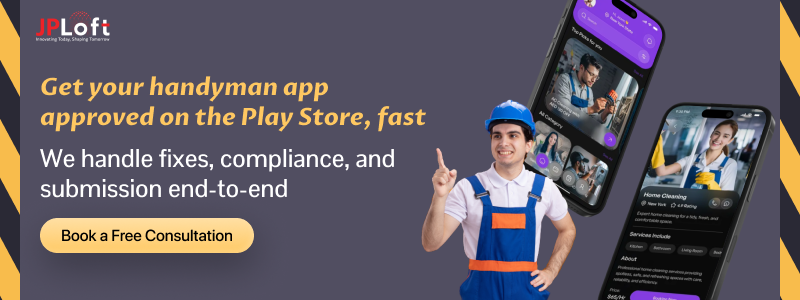
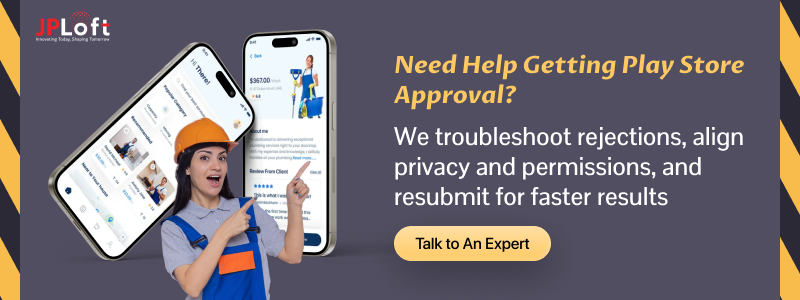

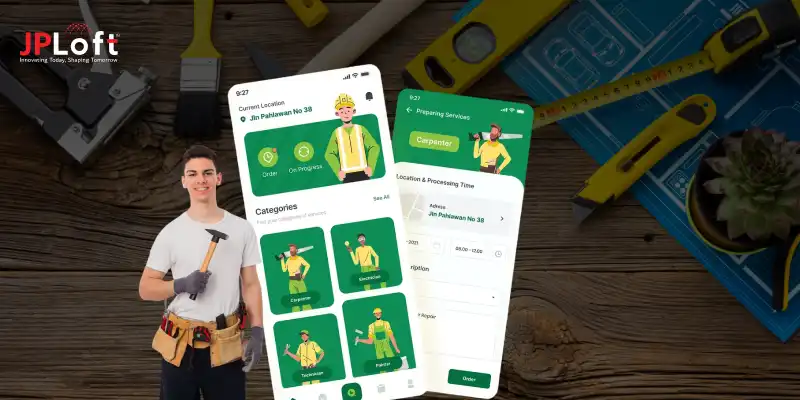
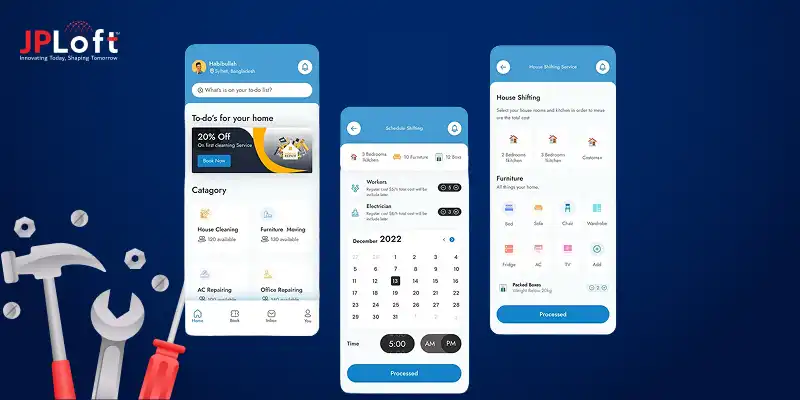



Share this blog