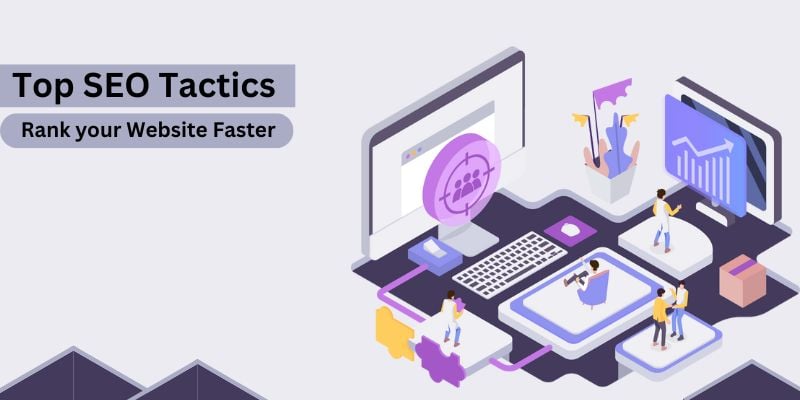According to the latest report, Google Maps has finally permitted the users to edit their public profiles which include- profile picture, name, and bio. This step has been taken to offer better control over what other users see. Until this update, Google Maps did not allow users to manage their public profile through the app. With the addition of the “My Profile” tab, you can now easily manage your public profile by allowing others to see your contributions in Maps according to you. Pointing towards the new Google Support Page, Android Police on 9th November 2019 reported: “With the new My profile tab, you have more control over how others see your contributions in Maps”. The report said "Google is rolling out the ability to edit and manage your public profile from Maps. Previously, all you could do was check up on your Local Guides points, if you were part of the program, but you couldn't edit your name or bio. With the new My profile tab, you have more control over how others see your contributions in Maps". In the meantime, users could select "Your Contributions" from the sidebar of the app to upload the Local Guide information, assuming they participated, and then choose "View Public Profile" from the triple menu. Previously, only their name, profile picture, and reviews & ratings were displayed. The report added “The new profile page is rolling out server-side to Maps users, but it doesn't hurt to be on the latest version (v10.29.1 on APK Mirror) to see it. We're also expecting a change in the contributions tab that completely removes the old interface in favor of the new one that's been in beta for several months”. To see this feature firstly update your “Google Maps” then follow the given below steps- Step 1: Open the App and tap on the hamburger icon (Navigation menu) given on the top left. Step 2: There you will find the “Your Profile” option. Tap on it. Now you will be able to see your profile. Step 3: Now click on “Edit Profile” to make changes in your profile. Step 4: You can edit the name, photo, and change the bio. Step 5: After updating the profile, click the “Save” button. Important: When you change your name and photo, the change is reflected across all Google products that you use. While your bio is visible to everyone, even if your contributions are hidden on your profile.